A Designers Guide To WooCommerce
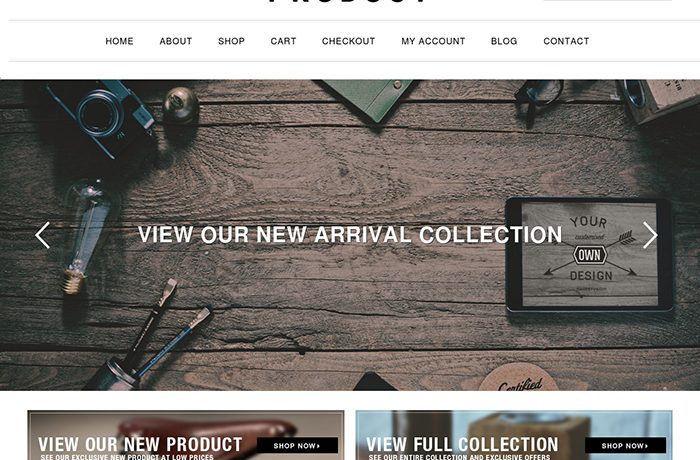
If you are designing a WooCommerce store like Shopify or developing an existing WooCommerce theme, this article Designers Guide To WooCommerce is for you. This composition gives a bit more information about styling, changing designs, and other information that covers related WooCommerce pages.
This plugin is a user-friendly tool and very flexible; however, not all websites will be supported. By using the features and approaches supported by WooCommerce, you can speed up the process of design and development.
It allows users to customize modifications but with additional cost. The fastest way to see what features there are is to visit the Storefront demo inside WooCommerce. If you need some way to generally learn how to use Woocommerce, check dome guides to help you get started. WooCommerce creates the following new pages. There are types of pages that you will need to design for.
The first is Product Pages. These pages have two kinds, namely: Product Archive Pages and Product Single Pages.
Product Archive Pages display thumbnails for available product categories. These show another product archive page when you click on the category thumbnail. Then it displays the single product when you click on a product thumbnail.
The other kind is Product Single Pages. Here, these display single products and combine product images, product header information, product’s detailed information, and related products, cross-sells, and upsells.
It also has Special Pages, which include Shopping Cart and Checkout. Shopping Carts are usually displayed in condensed form as a sidebar widget, sometimes in expanded form on the Cart page along with Delivery information. Checkout, on the other hand, is when the customer is checking out, and it requires address information.
Different Types Of Products
This tool has different types of Products;
First is the Product Header that is divided into five parts. These are:
- Product Name – these are shown on the summary/archive pages and single pages
- Product Feature – You will see on the summary/archive pages and singles pages
- Image – The Featured Images displays on the summary and additional images on the single product page
- Long Description – This is shown in the Product Description area at the bottom of the single product page
- Short Description – This is shown at the top of the single product page
This tool will also allow a user to the product.
Every category needs a supplied category image and a description, and it can also have subcategories. For example, Shoe is a category, and the brand of shoes is a subcategory. The product Category archives are automatically generated with the following sections: title or the category name, the category description, one category thumbnail for each subcategory of the current category, optional product thumbs includes the title, price, and Add to Cart for each product in the current category. By clicking on a category opens a new category, clicking a product thumbnail opens the product.
In addition, under Product Pages, these are automatically generated with the following:
Product images – These are featured images and supplementary images for the product. Product title, product price, product short Description, Quantity to add to cart (with + and controls), Add to Cart Button, Product SKU (stock keeping Unit) categories, and tags.
Product tabs include the product long description, including optional image gallery, additional information like the product attributes ticket to display on the product page, and the optional product reviews. By clicking on a category opens a new category, clicking a product thumbnail opens the product.
Upsells – These are the “you may also like” thing followed by thumbs/titles for upsells.
Cross-sells – These are the related products followed by the thumbnails.
The product presentation, the options are the Standard and Optional presentation. The standard displays the featured image at the top of the product page, with the supplementary image thumbnails underneath in 3 columns of thumbnails. In contrast, the Optional presentation displays the featured image with no thumbnails underneath and displays all images in the Description tab.
Another part of the tool is the product search widgets which are available to place in sidebar widgets or footer widgets. If you want to search for any website, it has the Site Wide Search Options. Under that is the product search box that allows you to search for a product name, short description, and long description. The other division of Wide search options is called category drill-down. It is a dropdown field that allows the selection of any category or subcategory. Proud tag cloud kit has a dropdown that will enable you to select price tags.
Product Category Search Options search widgets will only appear when automatically generated product category archives are being displayed. First is Layered Navigation. This allows the user to refine products based on attributes and effectively helps the user on what they are looking for. Product price Filter—this displays a sliding scale allowing products to be filtered to a price range. Bestsellers—this displays title/thumb/price for an automatically selected list of best-selling products. The featured product displays title/thumb/price for products ticked as Featured Products. On sale: Displays products that have a Sale Price entered in addition to their price.
If a user wants to style their WooCommerce, we have options like Product thumbs. When the products appear as product thumbs, 4 elements are displayed, these include thumbnail, title, price, add to cart. CSS styling that can be used for Product background, product border, padding, and margin. Next is the thumbnail. These include border, padding, and margins. The title includes font, weight, color, and size, the same as price. Under add to cart includes button color, label color, border, and radius.
Shown as well on the tool is the Sale Sticker the word ‘sale’ appears over product thumbs on sale—CSS styling can be used: background color, font color, border color. Border width, solid/dashed border, border-radius.
Product variations allow a client to set up a clothing product that is available in different colors or different designs. When product variations are used, product archive pages will display a “Choose Options’ button rather than an Add to Cart button.
In summary, we’ve set out the major elements you’ll need to think about when designing a WooCommerce store. We’ve explained the different types of pages, the product information as well as the search and styling options. Have fun building your WooCommerce store.
Read more about Woocommerce WordPress Themes here.
