How To secure WordPress Site, Step To Step Guide To Securing Your WordPress Site
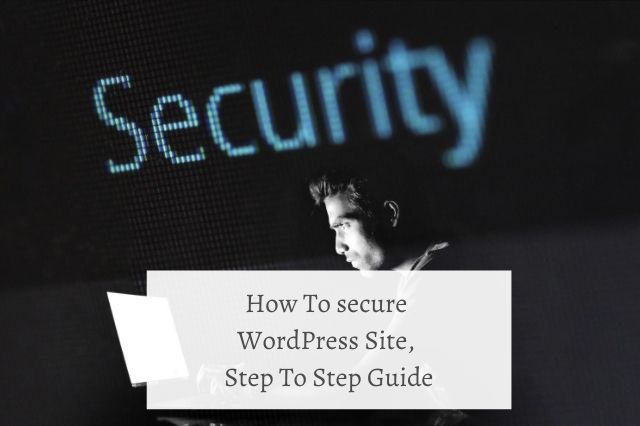
People tend to have the wrong misconception that anything free and open source is less secure. But the truth is open source communities such as the ones behind WordPress are very large and make sure to keep WordPress updated on all the latest security practices and quality checks. You just need to follow the best practices and take the necessary precautions. You must have a clear knowledge of How To Secure WordPress Site to protect your website.
Let us start with a step-by-step guide on How To Secure WordPress Site, and then you can read on for more additional tips to ensure a safe website.
Guide On How To Secure WordPress Site
Before you do start learning the know-how To secure WordPress Site, understand why it is needed in the first place. Like every website-related activity, security requires your time, effort, and resources. Taking it seriously and allocating the needed resources is totally rewarding because failing to do so will cause several damages to your brand reputation and business growth.
According to a report, more than 70% of WordPress installations are prone to attacks out of 40,000+ WordPress websites listed in the top 1 million in Alexa rankings.
A website under attack can lead to missed business deals, loss of privacy, loss of computer time, and can cause heavy financial losses. Consider the recent ransomware attacks that led to many companies having to pay out of their pickets to get back their data from hackers.
This why the major aim of security measures has to be prevention rather than reaction. You have to employ the right tools and practices so that you leave no room for malware and cyber-attacks to take advantage of you.
Step 1: Keep your WordPress updated.
WordPress is backed by a growing development community that makes sure to keep providing security patches and solutions to cover a discovered vulnerability. You can get hold of these updates when you keep your WordPress updated regularly.
For most minor updates, you can set WordPress settings to enable automatic updates. Make sure to update your WordPress version to the latest release as soon as a new release is launched.
The latest releases don’t just give you updated security; they also provide you with the latest features and improvements over your existing features. WordPress updates are essential for the smooth operation of the site and are crucial for the security and stability of your site.
Pro tip: WordPress 5.5 is out, update your website to the latest version now.
Step 2: Update plugins and themes
Besides the core WordPress, you also need to update all the plugins and themes you use regularly.
You might be using a number of third-party plugins and themes, some of which might have poor maintenance. Try to replace these plugins with better alternatives that ensure regular updates and security features. Outdated plugins could carry vulnerabilities you may not be aware of. If your site is running any plugin that you are not currently using, deactivate it.
Perform a monthly audit of all your available plugins and choose to keep only those that are necessary.
Step 3: Use strong passwords
There are several user accounts such as the halting account, WordPress admin account, FTP accounts, database accounts, and more that you would be handling when running a WordPress site. Each of these accounts will require an email id and a strong password to secure authorized usage.
So choose customized email addresses specific for this purpose and use strong passwords. It might be difficult to remember all the passwords, but it is a necessary measure to ensure safety. You can try to use a password manager to help manage all your passwords.
Step 4: Establish proper access levels
When you are running a WordPress site as a team or have various guest authors writing on your site, make sure to assign proper user roles and capabilities to each user.
Understand the roles available in WordPress and create user accounts with respect to the assigned role only.
Step 5: Choose a secure hosting platform
This probably is the most important part of WordPress security. A good hosting partner should be able to provide proper security measures to avoid any data leaks and cyber-attacks. Here are some qualities of a good hosting platform you should check for while choosing one.
- Continuous network monitoring capabilities to detect any suspicious activity.
- Tools to block DDOS attacks
- Provide backup servers in case of a power outage or an ongoing cyber-attack.
- Up-to-date hardware and software to patch up any known vulnerability
- Proper disaster recovery and contingency plan to protect data in case of any accidents or mishaps.
Shared hosting plans are riskier than dedicated hosting servers as you will be sharing the server resources with other customers. This can put you in a vulnerable state for cross-site contamination where a neighboring site can be used to hack your site.
Something to keep in mind, there are some web hosting providers who offer in addition of their basic server protection paid security addons like Sitelock.
Overall, for better security, try to opt for a managed WordPress hosting plan.
Step 6. Have a backup solution in place
Always keep an updated backup to help you in case of an attack or major accident. Backups allow for faster restoration of your WordPress site and rollback to a proper state. There are many free and paid versions of WordPress plugins that allow you to take backups and store them safely in a remote location.
Storing in a remote location is much safer compared to backups made on your hosting account. You can make use of any cloud storage services like Amazon, and Dropbox.
Backup your site once a day and set it to automatically backup. You can increase or decrease backup frequency depending on the frequency of your updates.
Step 7. Make use of WordPress security plugins
Install a good security plugin that will help you audit and monitor your site activities. Security plugins can also help you track every interaction your site makes with third-party channels and detect any suspicious activity or attempt to hack into your site.
For instance, activities like failed login attempts and bot attacks can be monitored and blocked at the right time using security plugins. You can also conduct malware scanning, file integrity checks, and more security-related tasks using security plugins. Do some research on the best available security plugins that fit your needs and start using them.
Pro tip: Some of the security plugins you can use are Sucuri, Wordfence Security, Defender, and VaultPress.
Step 8. Enable web application firewall
Firewalls help you provide a defense system to block any malicious traffic from accessing your site. There are two levels of firewalls you need to use.
- DNS Level website firewall
This firewall will route your web requests through cloud proxy servers and allow only legitimate traffic to reach your site.
- Application-level firewall
This firewall will examine the request on the server side and will let your scripts run only if it is found to be a genuine request. But this type of firewall can increase server load.
Step 9. Switch to https
HTTPS sites are way more secure than normal HTTP sites as they accept encryption-based secure connections only. The SSL socket layer encrypts every data transfer between your website and the browser making it difficult for hackers to gain access to your website.
SSL certificates issued by private authorities prices start at $80 per year. You can also opt for free certificates given under the Let’s Encrypt program.
Tips on How To Secure WordPress Site
Whatever was discussed above was the very basic stuff, you must take care of for security. Here are some additional suggestions and tips to make a tightly secured website.
Use a custom user id.
Ditch the usual username admin for something more personal and difficult for hackers to guess. Thankfully, WordPress now requires you to select from a custom username for your account. But when you perform one-click installations, the default username is set to admin, and hence you will have to install WordPress to set a proper custom username manually. In case you have already set up admin as your username, create a new admin username and delete the old one. You can use a plugin or the phpMyAdmin page for this task.
Disable file editing
To disable the in-built code editor in WordPress, you have to change the wp-config.php file. Set the ‘DISALLOW_FILE_EDIT’ to true. This feature can also be enabled by hardening your WordPress account via security plugins.
When a script is not required to run from certain directories, it is safe to disable them there. For instance, you can disable PHP file execution by adding relevant entries to the access file
Limit login attempts
This can be set up by using a security plugin that can monitor unsuccessful login attempts from an account and block them for a set period. This helps prevent brute force attacks.
Make your logins stronger by using two-factor authentication. Two-factor authentication requires a two-step login process where in addition to a password, a one-time verification message or password is sent to the user’s mobile or email address. You should also think about the security of your login page. Your WordPress login URL is one of the most vulnerable places.
You can also make use of authenticator applications to provide a strong layer of protection for every login attempt.
Customize database naming conventions.
By default, database tables in WordPress start with a wp_ prefix, which can let hackers make guesses on the table names. Try to change these prefixes to a more customized naming that will offer some extra protection
Add additional password protection on a server-side level to curb any attempts at DOS attacks.
Disable directory indexing and browsing.
When hackers can search through your directories and files, they may identify any vulnerability and try to take advantage of it. This setting can be done by modifying the access file.
Disable XML-RPC. XML RPC was added from WordPress 3.5 as a way to optimize request handling. But this can act as a backdoor to facilitate brute force attacks by hackers. So, if you don’t have any use for XML-RPC on your site, make sure to disable it by modifying the htaccess file or using a firewall.
Logout idle users after a period of idle time.
You can make use of the inactive logout plugin to automatically log out inactive users.
Add security questions to your login screen for added authentication level.
Run scans
Run malware scans regularly, and if any malware or junk files are found, make sure to clean them up. Fixing a hacked website can be a tricky business. It is better to hire a security professional or a seasoned webmaster to take care of it. If you are trying to do it by yourself, make sure to research well, backup the important files, and start fixing your site.
Choose a good hosting company that has multiple layers of security.
When you are running a website that involves sensitive customer data, you need to invest to keep the data secured. So don’t get tempted into choosing cheaper hosting plans that are lacking in security measures. Make security the primary concern when choosing your hosting platform.
Get your themes and plugins from verified sources. Free themes and plugins might sound tempting, but without proper maintenance and support, these outdated plugins or themes can carry vulnerable code blocks that can compromise your site security.
Additionally, hide WordPress core files like htaccess and wp-config.
Wrapping Up
Remember the key principles of securing any software – limit access and set up proper authorization levels. Additionally, contain and protects the critical components in a database. Make sure to update your system regularly and maintain backups in a safe remote location. And always use plugins and themes only from trusted sources.
Use strong passwords, do not share your passwords, restrict user privileges, and monitor site activity regularly. Employ security tools to help you monitor and take proactive actions towards securing your site.
And finally, remember to report any security issue and seek help from tech support for further investigation. Don’t hesitate to hire experts to deal with security problems.
So yes that’s all from my side I hope you understand How To secure WordPress Site.
