Optimizing WordPress for SEO: Best Practices
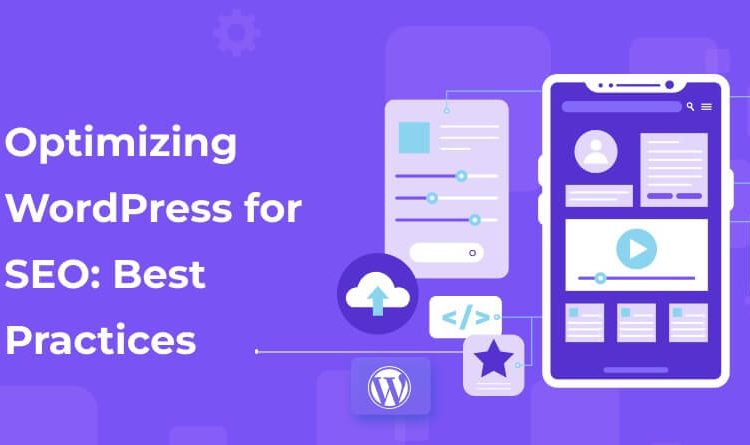
Strengthen your online visibility with expert tips and tricks for optimizing WordPress SEO. The majority of individuals and businesses choose WordPress as their preferred CMS for developing their websites since it is user-friendly as well as SEO-friendly.
For certain people who are looking for inexpensive web hosting options, selecting a dependable web host is necessary for long-lasting WordPress performance. Likewise, finding the best WordPress hosting solution can drastically affect your website’s SEO proficiency.
Each of these facts is true, but it’s also necessary to keep in mind that WordPress is a CMS (content management system). Therefore, the sole reason for using WordPress isn’t sufficient to rank on search engine result pages.
Fortunately, WordPress simplifies the interaction of several SEO practices. This blog provides an all-inclusive guide to 15 proven WordPress SEO optimization strategies to help increase your performance and search engine ranking, complete with configuration steps.
SEO Fundamentals
Search engine optimization, or SEO, is the practice of increasing your website’s online visibility for relevant search phrases or keywords by enhancing your search engine ranking and online visibility on Google. When you SEO-optimize your WordPress website, its chances of getting ranked at the top of the search engine result page for your targeted keyword increase.
Significance of WordPress SEO
Important note: The significance of SEO isn’t limited to WordPress websites, but irrespective of where or how you develop your website, implementing SEO practices will be profitable, and the same applies to your WordPress website.
SEO optimizing your WordPress website enhances the possibility of you reaching the users who are currently searching for information relevant to your products and services. Because it occurs naturally, and you’re not paying for paid placements to secure a top position on Google or any other search engine.
It is necessary to create organic content that helps your website rank higher on Google because your website and its content seem reliable for the website visitors. Therefore, an individual or business that owns a website needs to improve its SEO because it is an easy and worthwhile approach to driving more traffic and improving brand image, overall leads, conversion rates, and much more.
15 Key Practices for WordPress SEO Optimization
Get prepared to explore a number of WordPress SEO best strategies that you can implement to enhance your website’s performance, increase organic traffic, and increase brand visibility:
1. Select the Right WordPress Hosting Provider
Your chosen web hosting service affects lots of things associated with SEO, specifically speed, uptime, and safety. Therefore, think about it before launching a website. If you’ve already subscribed to a web hosting plan but are not satisfied with it, you can change it at any time.
Almost all top-level web hosting providers will be willing to help you transfer your website from their competitors. So, when finding the right WordPress hosting, you must consider certain things, like higher uptime, user-friendliness, scalability, flexibility, a free SSL certificate, geographical location of data centers, and exceptional customer support.
2. Review Search Engine Visibility Configurations
There’s a checkbox under your “Settings” section >> go to “Reading” >> then “Search engine visibility section,” where you’ll find a checkbox for “Discourage search engines from indexing this website.” If it’s selected, then Google will prevent your web pages from indexing. If your page doesn’t get indexed, then it won’t appear in search engine result pages. Therefore, ensure that this option is unchecked if you aspire to secure a ranking.
3. Utilize SEO-friendly WordPress Themes
When WordPress is installed for the first time, you’ll most probably see the default “Twenty-Twenty-Something” theme on your platform. If you require different themes to customize your website, explore different themes, but make sure to select a lightweight and fast-loading theme because, concerning SEO, website performance is really crucial.
You get to choose from thousands of free as well as premium WordPress themes from its official library. Therefore, it is always best to look for themes that outperform others in individual assessments or test the theme by yourself.
- Visit the theme demo website, which can normally be found on WordPress’s official website.
- Paste the URL of the chosen theme into the Google PageSpeed Insights tool and check the performance. If the performance score is 90 or more, then it is a resource-friendly theme.
4. Configure SEO-friendly Permalinks
Permalinks are primarily your blog posts or web pages’ URL format, and they’re mostly SEO-friendly, which indicates what the post or page is all about. Always keep your URLs short so that they can be prevented from getting truncated in search results.
But having said that, if you’ve already been using another permalink structure, then modifying it can result in broken pages. Therefore, for an ideal permalink structure, start configuring it using an index.php/ and end it either by using the post ID or post name. This indicates that WordPress will utilize the title of the posts to create the URL.
5. Deploy an All-in-One WordPress SEO Plugin
Enhance WordPress’s SEO capabilities and simplify the process of optimizing your website using an all-in-one SEO plugin. A number of SEO plugins are available, but the most commonly used WordPress SEO plugin is Yoast SEO.
For its installation,
Go to the “Plugins” section >> Search for “Add New” >> then look for “Yoast SEO” >> then click the “Activate” button >> then click the “Install” button. Nearly all the configurations are fine, but you can alter some of them as you need.
6. Ensure to Generate a Sitemap
Sitemaps list crucial blog posts and web pages present on your website to help search engines like Google find them. Yoast SEO plugin can generate a sitemap for your website, but ensure that the option is enabled.
To enable the option,
Go to “SEO” >> Then under “General” section >> Look for “Features”>> Toggle “XML sitemaps” switch>> “on.”
7. Configure an SEO-friendly URL Slug
WordPress assigns a URL naturally to the entire title of the blog post or web page. It is rarely the best solution because this URL is normally long, and as mentioned earlier, long URLs are likely to get truncated on the search engine results pages.
To set a further SEO-friendly URL, click the “Edit” option and enter your primary keyword or close match variant and substitute the spaces with dashes.
8. Create Content Hierarchy Using Headers
Headers help provide a definite structure to your web content and help your visitors and different search engines like Google gain a deeper understanding of its hierarchy. With WordPress, you can make use of the WYSIWYG editor to easily and effortlessly add appropriate headers.
Under the “Paragraph” drop-down, you’ll find six header options. The majority of WordPress themes utilize the title of a blog post as the H1 header, and for the best content hierarchy, it is advised to use H2-H6 inside your content itself.
9. Create Internal Links
An internal link is a significant ranking factor in which a link from one page is pointed to another page on the same website. The two types of internal links include:
- Navigational internal links: These are types of internal links in which links are part of the website’s structure. Like menus, categories, or breadcrumbs.
- Contextual internal links: These are the type of internal links that link to relevant web pages on your website and are embedded within your website’s content.
Implementing the ideal internal linking strategies can help to pass authority between web pages on your domain and increase search engine rankings.
10. Add Descriptive Alt Tags to Images
Adding descriptive alt text to images is beneficial because it helps Google understand what the image is all about, which could help rank them higher on Google Images. Increases accessibility for visually handicapped visitors who use screen readers. Substitutes for the broken image on the web page if the image breaks.
To add an alt tag:
Go to the “alt text” tab and enter the image description when uploading an image.
11. Add a Well-Optimized Title Tag
Different search engines, like Google, make use of your title tag for snippets in the search results. A Yoast plugin, by default, adds your title tag to your blog post, and it is usually fine since you’ve already created an engaging post title.
However, often, this URL is too long; therefore, manually entering the complete title ensures that the title isn’t truncated. If it turns green, it means its length is appropriate. But if it turns red, it means it’s too lengthy.
The lengthy title tags can be fixed by removing irrelevant information. The simple way to do this is by deleting information in brackets, eliminating unwanted words, and rephrasing.
12. Add an Enticing Meta Description
Meta descriptions don’t directly affect search engine rankings, but a search engine like Google frequently utilizes them for the search snippet. Because of this reason, it is necessary to add an enticing meta description that aligns with your title and further allures users to click.
To do that, follow these tips:
- Concentrate on the search intent.
- Incorporate an active voice.
- Keep it between 50 and 160 characters.
13. Code Minification
Minifying code eliminates unwanted white spaces from your code to decrease file size. If you’ve implemented WP Rocket, then you can easily enable minification. Just go to the “File Optimization” settings and tick the options “Minify CSS files” and “Minify JavaScript files.”
If you don’t have WP Rocket, Autoptimize is another easy-to-use tool; you can use it for free!
Important note: Turning minification on can result in feature breaking in a few instances. Therefore, it is recommended to test how it impacts your WordPress website in a staging phase before going live.
14. Omit Unimportant Content From Indexing
You must allow different search engines like Google to index only the web pages that provide value to users. It is always best to exclude tag pages and format-related archives from falling into this category.
To do that, follow these steps:
Just head to SEO>> go to “Search Appearance” >> toggle “Show Tags in search results?” off.
15. Authorize Comments Manually
One of the most commonly used link-building techniques is blog commenting. However, it isn’t as effective as it used to be in the earlier days. But most spammers still use it. So, you might have seen spammy comments on your website.
Also, spammy comments won’t affect your SEO practices. However, search engines like Google motivate website owners to mitigate spammy content. Because it can still affect your website in different ways, like:
- Affecting your reliability
- It isn’t related to your content.
Fortunately, it has a very simple way to resolve these issues in WordPress:
Navigate to your control panel >> Go to “Settings” >> click on “Discussion.” Then, tick the checkbox against “Comment must be manually approved.”
Thus, you’ll be able to approve each new comment on your website before it appears on a web page.
Conclusion
SEO or search engine optimization, helps increase the SEO rankings of your website, boost more organic traffic to your website, and ultimately, improve the conversion rate. But, having said that, reaping great results from WordPress SEO best practices will need time and consistent efforts.
It is easy to improve your WordPress SEO by following any or all of the aforementioned best optimization strategies. It’ll help improve your website’s authority as well as ranking on search engine result pages, which ultimately results in increased visitors, leads, and conversions.
