Troubleshooting Tips to Fix the MS Outlook PST File Problems
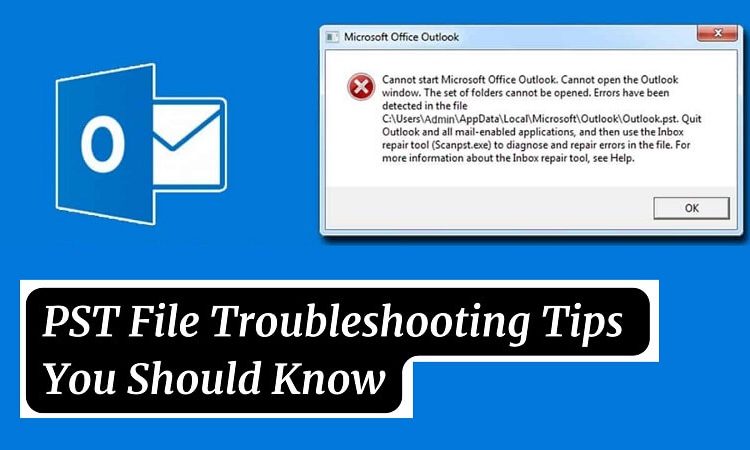
Hey guys, today in this blog post, we are going to talk about some effective PST file troubleshooting tips you should know in 2024. So keep reading.
Outlook is the primary email platform of Microsoft, and many organizations choose MS Outlook as the primary email client for their company. If you look at the corporate environments, you will notice that most of them use MS Outlook to leverage their benefits. One of the best things about MS Outlook is the feature and availability of PST files. The PST files or Outlook data files are capable of storing essential mailbox items such as contacts, calendar events, messages, and events. However, even though the PST files are great at archiving email messages and attachments, one of the most common disadvantages of the PST files is their vulnerability to corruption. When the PST files are corrupted, it will make the files accessible.
Most errors related to the degraded PST files can be averted by using the ScanPST tool. However, sometimes you require implementing advanced troubleshooting methods or purchasing the best PST Recovery tool to repair the corrupted PST files. Here are some PST file troubleshooting tips you should know.
Trim the size of the PST Files
One of the most eye-catching problems of MS Outlook is the overgrown size of the PST files. Most of the PST file corruption takes place due to oversizing issues. When the size of the PST files becomes too large and become too close to the limit, you will notice lag and reduced performance of the MS Outlook application. If you leave the corrupted PST files unattended and don’t take relevant steps, you will end up making the PST files corrupt severely. Not to mention, you can lose all the mailbox items stored in the PST files permanently.
If you want to protect the PST files from corruption due to an oversizing issue, make sure you take proper steps to remove the non-essential mailbox items from the PST files. But as the modern PST files come with a 50GB size limitation, you don’t need to worry about the oversizing issue. If you want to repair the corrupted PST files, make sure to use the advanced PST recovery tool to fix the outlook corruption.
Archive PST Files
As mentioned earlier, deleting the non-essential items from the PST files will help you save them from severe corruption. One of the most effective ways to de-clutter the PST files is by archiving the inherent email items. This way, you can only store valuable mailbox items, which can be accessed at any time you want.
You might have stored too many email messages, attachments, calendar items, and journals in the PST files. If you don’t address this clutter, the PST files will ultimately become oversized. As a result, you will make the PST files prone to corruption.
Therefore, when you take the critical approaches to archive the PST files, you can troubleshoot the storage and performance issues while also preventing PST file corruption.
Store the Items in Default Location
Sometimes users who try to move items from the default location through the MS Outlook accounts often face PST corruption problems. This error is most common in the MS Outlook accounts that are configured in POP3 instead of IMAP. As per Tech Target, IMAP stands for Internet Message Access Protocol.
Nonetheless, if you have no other choice but to move the items from the default MS Outlook store, make sure you follow the safe avenue that will help you complete this process without any problem. Just follow these easy steps and you are all set:
- Visit the Home menu of the MS Outlook account
- Find the option File and Choose Info
- Choose Account Settings> Account Settings
- And, choose the targeted POP account and then click on it
- Choose Change Folder> Account Settings
- Follow the essential commands to choose a new folder as per the separate store
Create a New MS Outlook Profile
If you don’t take proper methods to configure the MS Outlook account, all the associated PST files of the MS Outlook account will be severely affected. In such situations, your only solution would be to delete the faulty MS Outlook account and create a new one. But we suggest you use the MS Outlook recovery tool once before you decide to delete the account.
You need to keep in mind two important ways to remove the MS Outlook profile. However, you also need to remember that these methods are dependent on the POP3 or IMAP protocol you’re using. If you’re using POP-configured profiles, you need to export the mailbox and re-import it after creating a new MS Outlook profile.
On the other hand, you will be able to remove the IMAP-configured profile within a couple of steps. Make sure you remember these steps: Control Panel> Mail/Profiles. You don’t need to create a backup, as you will be able to create a new MS Outlook profile after deleting the previous one.
Conclusion
These are some effective PST file troubleshooting tips to repair corrupted files. Do you have any other queries? Make sure you comment below to let us know.
Interesting Related Article: How to import MBOX to Outlook in Three Steps.

